– Prabaharan
1.Open your Gitlab
To copy the URL that you want to clone in your local respiratory.
Go to: Project -> Details
Select “Clone” and under “Clone with HTTPS”press on the “copy URL to clipboard”
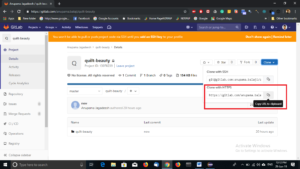
2. Open Eclipse
Go to: Windows -> Preference -> Open Preferences -> Other
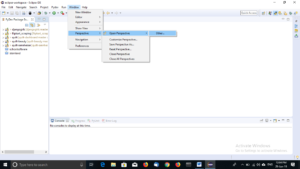
‘Open Properties’ window will pop up
Select ‘Git folder’ in that as shown below and press ‘Open’
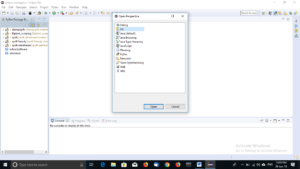
‘Source Git Repository’ window will pop up
Paste the copied URL in the URL text box under the ‘Location’ tab
Also provide the ‘User ‘ and ‘Password’ for gitlab.com under the ‘Authentication ‘ tab.
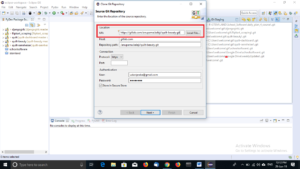
Press Next
‘Branch Selection’ window will pop up
Select the respective branch that you need
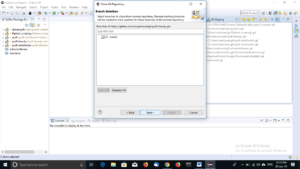
Press Next
The directory where the repository to be cloned will be shown.
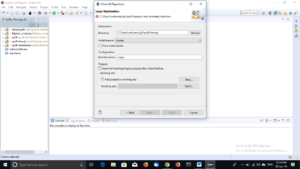
After that select ‘Finish’
Select the folder which you want to import.
Right click on the folder and select ‘Import Projects’ from the dropdown.
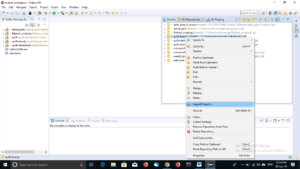
This will lead to location of your local directory.
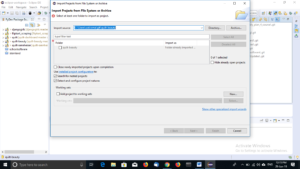
Click ‘Finish’ to complete.

