Mathegramming Academy aims to build Responsibility and Rigor in children and generate Results through Online mentoring of Mathematics through projects in programming, electronics, and through leadership in action..
Teachers at STEM Land have already been using Geogebra for some demonstrations in classrooms and the Mathegramming Academy presented a session on GeoGebra that would step up their ability to interact and engage with children 12th May 2023.
GeoGebra is a free and open-source interactive mathematics software that allows users to create and manipulate mathematical models, graphs, and figures. GeoGebra can be used for a variety of mathematical tasks, including graphing functions, creating geometric constructions, solving equations, and performing statistical analysis.
Dharani, Soundhariya, Premkumar, Sivashankar, and Ilakyarasi from Mathegramming Academy presented the following using Geogebra.
1) Dharani presented how to create a GeoGebra activity and then a classroom for students to be able to do tasks and for the instructor to be able to observe the progress real time. Dharani created a classroom with many activities and then one that let someone work with a GeoGebra sheet. The rest of the session was done with this classroom that allowed everyone to see the progress of individuals signed in.
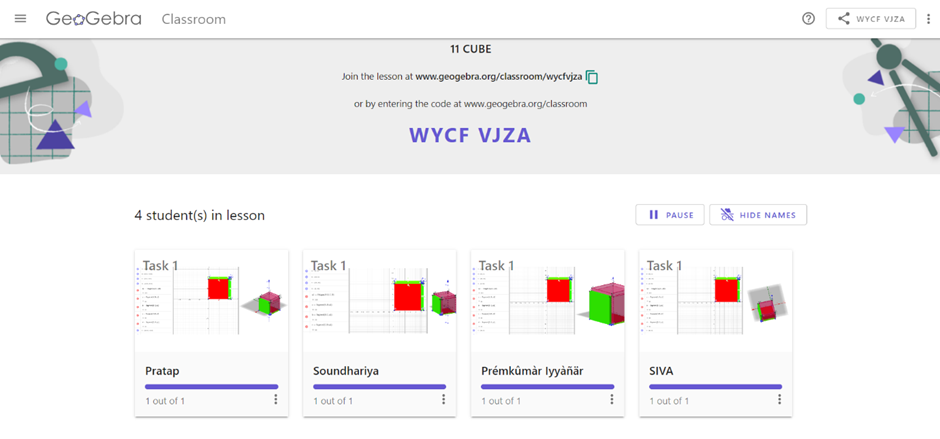
2) Sivashankar presented how to create a circumcentre, circumcircle, incentre, and incircle for a triangle. To move the triangle points and see how the construction refreshes and holds. Also, to add color and character to the projects. on how to create a circumcentre, circumcircle, incentre, and incircle for a triangle.
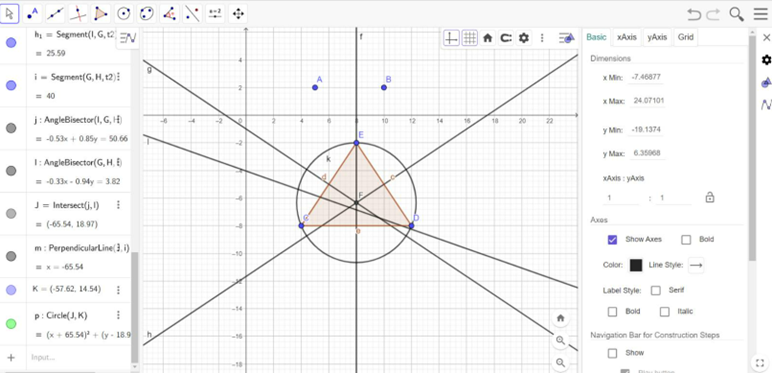
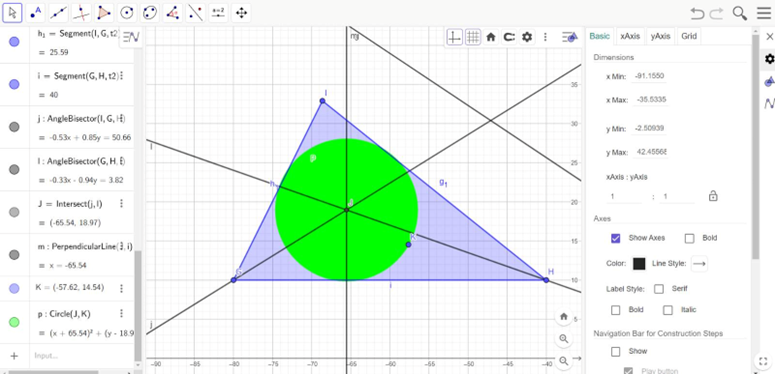
3) Premkumar presented how to create 113 as (10+1)3 as a 3D construction with polygon and prism extension.
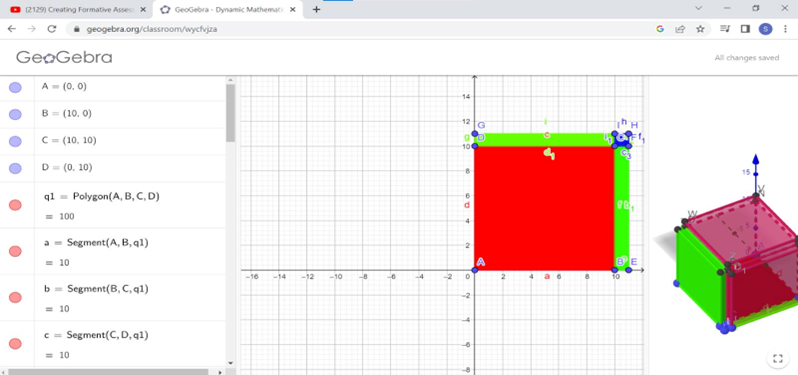
4) Soundariya presented how to create interactive (and randomized) questions and answers and provide input boxes and buttons and respond to the users inputs using the if condition.
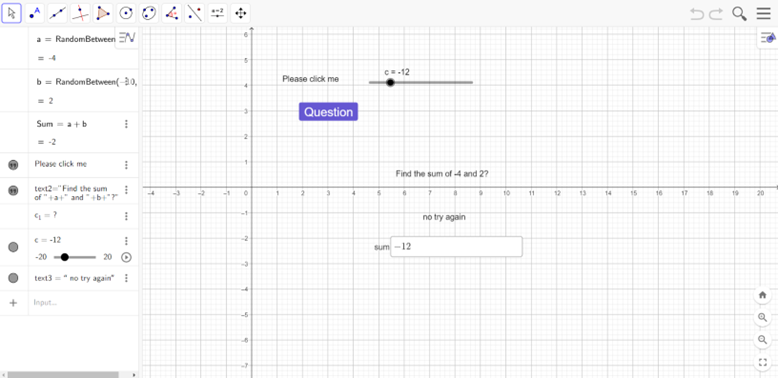
The session was intense for 1-1/2 hrs and was enjoyable and enlightening. Here are some reflections from the attendee teachers:
My name is Poonguzhali. I stand for care and love for myself and others. My insight is to Set aside time to work with the software regularly and challenge myself to create new and more complex models and visualizations. With time and practice, I’ll become more skilled and confident in using Geogebra to solve mathematical problems and visualize mathematical concepts.
My name is Pratap, and I stand for happiness for myself and others. During the Geo Gerba session, I learned the importance of curiosity in acquiring knowledge from others. Supporting others not only aids in visualizing mathematical concepts but also enables the efficient completion of projects within a short timeframe. When creating classrooms, it is beneficial to identify where children are facing challenges and understand their difficulties. This allows for intervention and assistance, enabling children to progress from being dependent to interdependent to independent in their work
For completion here are instructions on how to:
Create a question for the addition of two random numbers which is refreshed by a button, has an input box to enter the result, and shows the result as a text.
The ‘If’ Condition in Geogebra:
The ‘If’ condition is a conditional statement that allows users to perform different actions based on a particular condition. In Geogebra, the ‘If’ condition can be used to control different aspects of the construction, such as the visibility of objects or the value of variables.
Syntax:
If [condition, Then (action1), Else (action2)]
In this syntax, the ‘condition’ is the logical expression that evaluates to either true or false. If the condition is true, ‘action1’ will be performed, otherwise ‘action2’ will be performed.
For example, let’s say we want to create a construction that shows the sum of two numbers, but only if the sum is A=random between (-10, 10) and B=random between (-10, 10). We can use the ‘If’ condition to achieve this as follows:
- Create two input boxes to enter the two numbers.
- Create a button to calculate the sum.
- Create a text box to display the sum.
- Now, let’s define the actions for the button using the ‘If’ condition:
If [(c== A +B,” correct”, “no. try again)]
In this syntax, ‘A’ and ‘B’ are the names of the input boxes. If the sum of the two numbers is equal to C, then it displays the sum is correct, otherwise, it displays “no. try again” will be displayed in the text box.
Creating Buttons in Geogebra:
Geogebra allows users to create buttons that can be used to trigger different actions or functions. Buttons can be created using the ‘Button’ tool, which can be found in the ‘Input’ category of the toolbar.

